Top 7 best methods on iphone how to hide my location on iphone
Introduction to 7 methods to hide location on iPhone.
In today's world, privacy and security are crucial aspects of our digital lives. With the increasing use of smartphones, it becomes imperative to have control over our personal information and location data. iPhones, being one of the most widely used smartphones, offer several ways to hide location and protect your privacy. In this article...
Here is the list of the Top 7 ways to hide my location on an iPhone
- Turn on Airplane Mode to hide the location
- Stop Sharing Location Services
- System Services
- Find My App
- Share Location from Another Device
- Precise Location in Find My App
- Tenorshare iAnyGo
we will be introducing you to 7 methods to hide location on your iPhone. From disabling location services to using a VPN, we will explore all the available options to help you choose the best method for your needs. Whether you're concerned about privacy, or security, or simply want to keep your location information private, these methods will help you achieve your goal.
Method 1: Turn on Airplane Mode to hide the location.
- Swipe down from the top of the iPhone to bring control center.
- Tap on the airplane icon or go to settings to toggle airplane mode on.
- Note: Can't access the internet or receive calls during this time.
Method 2: Stop Sharing Location Services
- Go to settings, privacy, and location services.
- Tap on share my location and turn it off.
- Note: Some features may not work without access to the location.
Method 3: System Services
- Go to settings, privacy, and location services.
- Navigate to system services and customize your location-sharing preferences.
- Turn off significant locations or clear history to hide locations.
Method 4: Find My App
- Open the Find My app.
- Tap on the Me icon and toggle share my location off.
- Option to switch off location sharing for individual members.
- Note: They won't receive a notification, but can't see you on the friend list.
Method 5: Share Location from Another Device
- Open settings on another device, tap on your name, and Find Me.
- Use the other device as your location.
- Note: Family sharing members can still see all your devices' locations.
Method 6: Precise Location in Find My App
- Open settings, privacy, location services, and find me.
- Turn off the precise location to hide the specific address.
- Note: Only hides city location, not the specific address.
Method 7: Tenorshare iAnyGo
- A tool to change iPhone location and customize the GPS route.
- Download the software in the description.
- Connect the iPhone and select change location.
- Conclusion to 7 methods to hide location on iPhone.
read more
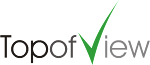


.png)



No comments